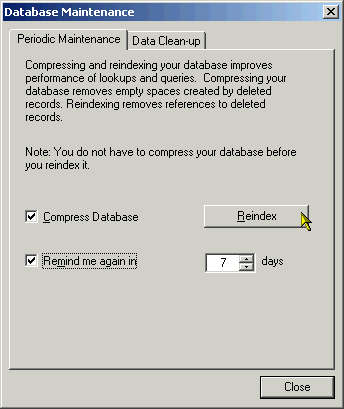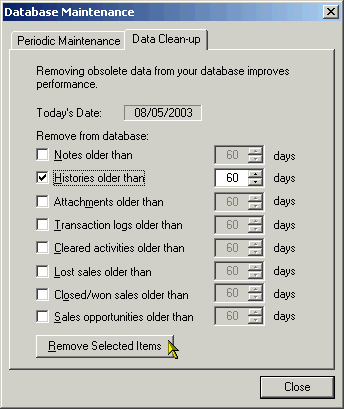How to Perform Database Maintenance on an ACT! Database
Question |
Answer |
There are different types of database maintenance functions you can perform on your ACT! database. Refer to the section that best describes your intent: Title: How to Backup and Restore Your ACT! Database Checking for Duplicate Records 1. Display the Contact or Group window, depending on the type of duplicate records you want to check for. 2. Click the Tools menu, click Scan For Duplicates. A lookup of duplicate records is generated. You can decide whether to delete records, copy information between records, and so on. You cannot automatically merge duplicate records to make a composite record. However, you can copy and paste data between fields in different records. It can be useful to use the Contact List view when deciding how to manage your duplicate records.
1. Click the File menu, point to Administration, then click Lock Database. If no other users are logged on to the database, it locks immediately. If other users are logged on, the Lock Database dialog box appears listing the users logged on to the database.
Unlocking a Database 1. Make sure your database is locked. Click the File menu, point to Administration, and click Database Maintenance. The Database Maintenance dialog box opens. 2. Under the Periodic Maintenance tab, be sure that Compress Database is enabled. 3. If you want to display a reminder to perform database maintenance, Enable the Remind me again in checkbox, then select the number of days between reminders. It is recommended that database maintenance be performed at least once per week. 4. Click Reindex.
1. Click the File menu, point to Administration, then click Database Maintenance. The Database Maintenance dialog box appears. 2. Under the Data Clean-up tab, enable the type of data and then specify the age of that data (in days) that you want to remove from the database. 3. Click Remove Selected Items. |